Have you ever taken a group photo and realized that someone had their eyes closed or wasn’t smiling? Or maybe you just want to have some fun and switch faces with your friends in a photo. Well, with today’s technology, it’s easier than ever to change faces in a group photo. In this blog post, we’ll explore some simple methods for swapping faces in a group photo.
Method 1: Using Photo Editing Software
One of the most common ways to change faces in a group photo is by using photo editing software such as Adobe Photoshop, GIMP, or even smartphone apps like Snapseed or Facetune. These tools offer a wide range of editing features, including the ability to make faces swap in a photo.
Here’s a simple step-by-step guide to swapping faces using Photoshop:
- Open the group photo in Photoshop.
- Use the “Lasso” tool to carefully select the face you want to replace.
- Copy the selected face by pressing Ctrl+C (or Command+C on Mac).
- Open another photo with the face you want to replace it with.
- Paste the copied face onto the new photo by pressing Ctrl+V (or Command+V on Mac).
- Use the transform tool to resize and position the pasted face to fit the new photo.
- Use the eraser tool to blend the edges of the pasted face with the new photo for a seamless look.
Method 2: Using Face Swap Apps
If you’re looking for a quick and easy way to swap faces in a group photo, there are plenty of face swap apps available for smartphones. Apps like FaceApp, Reface, and MSQRD offer simple and fun features for swapping faces in photos.
Here’s how you can use a face swap app to change faces in a group photo:
- Download and install a face swap app from the app store.
- Open the app and select the group photo from your camera roll.
- Follow the on-screen instructions to identify and swap faces in the photo.
- Save the edited photo to your camera roll or share it directly on social media.
Method 3: Using Online Face Swap Tools
If you don’t have access to photo editing software or prefer not to download an app, there are also online tools available for swapping faces in a group photo. Websites like MioCreate, Vidnoz AI, and iSmatta offer simple and user-friendly interfaces for swapping faces in photos.
Here’s how you can use an online face swap tool to change faces in a group photo:
- Go to the website of your chosen face swap tool.
- Upload the group photo and follow the on-screen instructions to select and swap faces.
- Download the edited photo to your computer or share it directly from the website.
Tips for a Perfect Face Swap
Regardless of the method you choose, here are some tips for achieving a successful face swap in a group photo:
– Choose photos with similar lighting and angles for a more realistic result.
– Pay attention to facial expressions and try to match them when swapping faces.
– Use blending tools to seamlessly merge the swapped face with the rest of the photo.
– Have fun and get creative with different face combinations for a humorous or artistic result.
In conclusion
Changing faces in a group photo can be a fun way to enhance your photos or create entertaining images. Whether you prefer using professional editing software, quick and easy face swap apps, or user-friendly online tools, there are plenty of options available for swapping faces in photos. So go ahead and give it a try – you might be surprised at how much fun you’ll have swapping faces in your group photos!




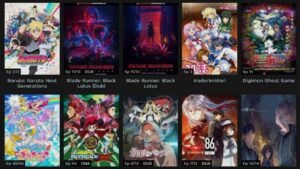


+ There are no comments
Add yours